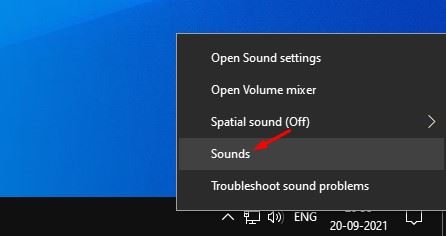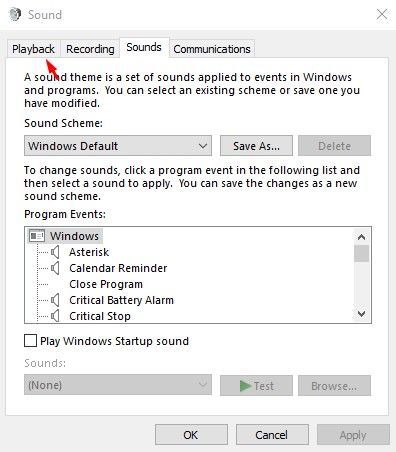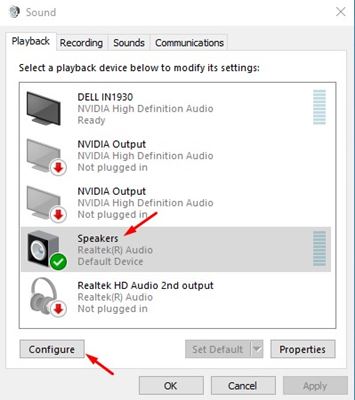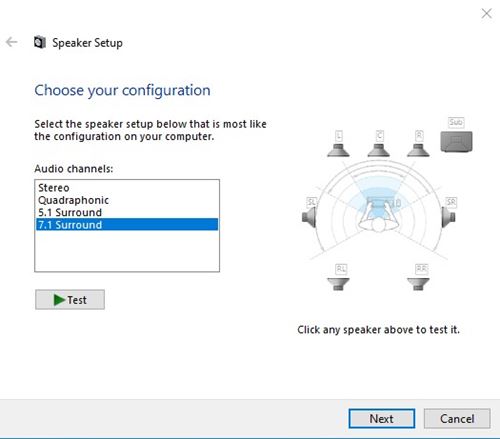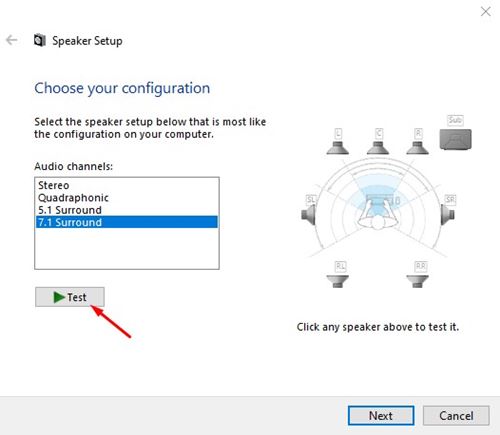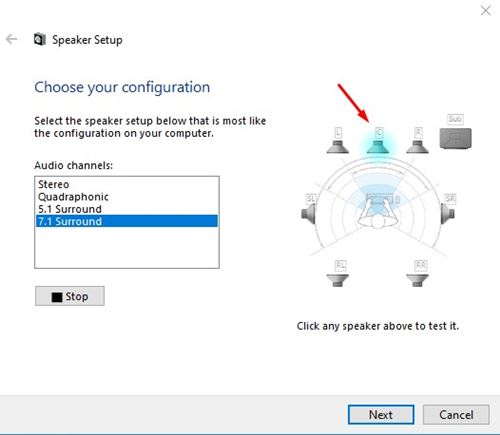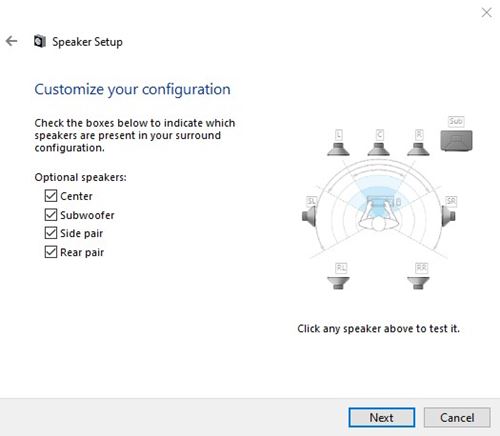Although it’s pretty tricky to set up a new surround sound configuration, Microsoft’s Windows 10 includes a built-in program that eliminates any hassles. In addition, Windows 10 has a small utility that lets you test Surround Sound speakers in easy steps.
Steps to Test Surround Sound Speakers on Windows 10
So, if you are looking for ways to test your surround sound speakers on Windows 10, you are reading the right guide. In this article, we will share a step-by-step tutorial on testing Surround Sound Speakers on Windows 10. Let’s check out.
On the Sound Window, you need to click on the Playback option.
Select Speakers on the Playback and click on the Configure button, as shown in the screenshot below.
On the Speaker Setup window, you will find audio channels. If you want to test Surround Sound Speaker, select 7.1 Surround.
Next, click on the Test button to test your speakers.
6. If you want to test individual speakers, click on the speakers shown on the right side of the Window. As you click on a speaker, a chime will play through that specific speaker.
Step 7. Once done, click on the Next button to complete the speaker configuration.
That’s it! You are done. This is how you can test Surround Sound speakers on Windows 10. Just like Surround Sound, you can configure other Sound configurations like Stereo, Quadraphonic, and 5.1 Surround channels. The tutorial shared above won’t help you optimize the sound output; it will only help you position the speakers correctly. Also read: How to Enable/Disable Startup Sound in Windows 10/11 So, this article is all about how to test surround sound speakers on Windows 10. I hope this article helped you! Please share it with your friends also. If you have any doubts related to this, let us know in the comment box below.